Netmind is now in Miroverse!-EN
Yaiza López
Netmind is now in Miroverse!
Do you remember our Course Design Canvas? It is a tool inspired by similar formats such as Business Model Canvas, Lean Canvas or Project Canvas. It allows us to quickly design a course taking into account the essential aspects and visualizing them simultaneously. This facilitates coherence between all course elements while enabling us to detail each of its sections.
At Netmind, we like to share, and the Course Design Canvas template has been available for some time now in PDF format, both in English and Spanish, so that you can use it to design your training courses.
Well, we wanted to go a step further, and we have joined the Miroverse community by publishing a template in the Miro tool so that any user can use the Course Design Canvas in whiteboard format.
But what exactly is Miro, and what is Miroverse?
Miro is a virtual collaborative whiteboard that allows users to create visual work environments, simulating a physical whiteboard. You can add all kinds of content (text, images, documents, figures, icons, …), greatly facilitating collaborative work at a distance. At Netmind, we have been using Miro since 2015 (at that time, it was called Real-Time Board!), but during the pandemic, it has become an essential tool in our workshops, training and work sessions both online and in person. We love Miro!
Miroverse is a Miro Community Template Gallery that collects the best whiteboards designed by users worldwide, shared so that the entire community can reuse them.
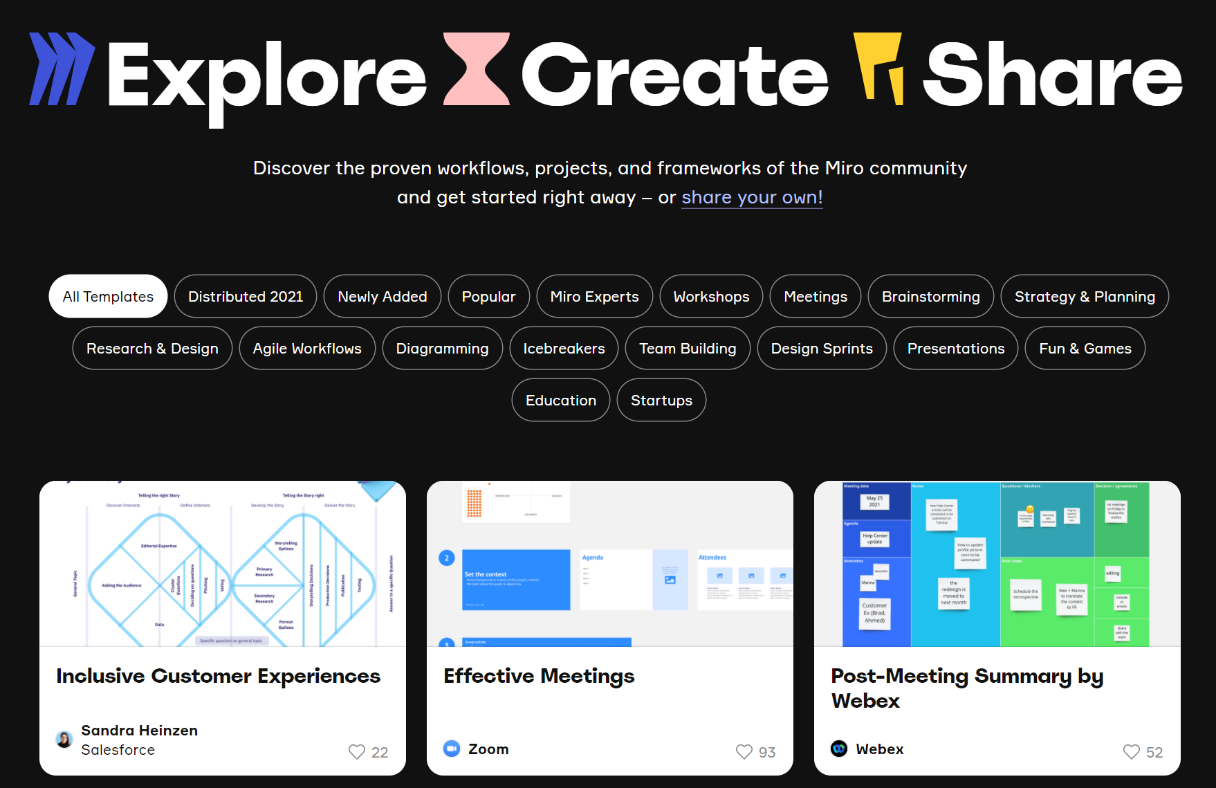
To access Miroverse, you can do it directly from your browser: www.miro.com/miroverse/
Or, if you already have a Miro account, by clicking on the templates option:
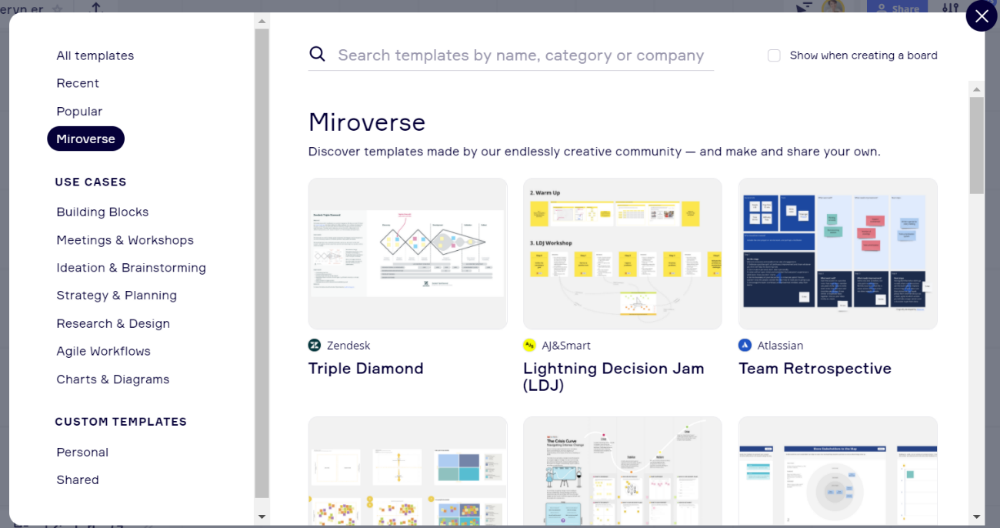
So, how do you find the Course Design Canvas in Miroverse?
The easiest and fastest way is to click on this link to the Course Design Canvas in Miroverse.
You can also find it by logging into Miroverse and entering some keywords in the search engine at the top of the gallery:
- Searching by the template name “The Course Design Canvas”
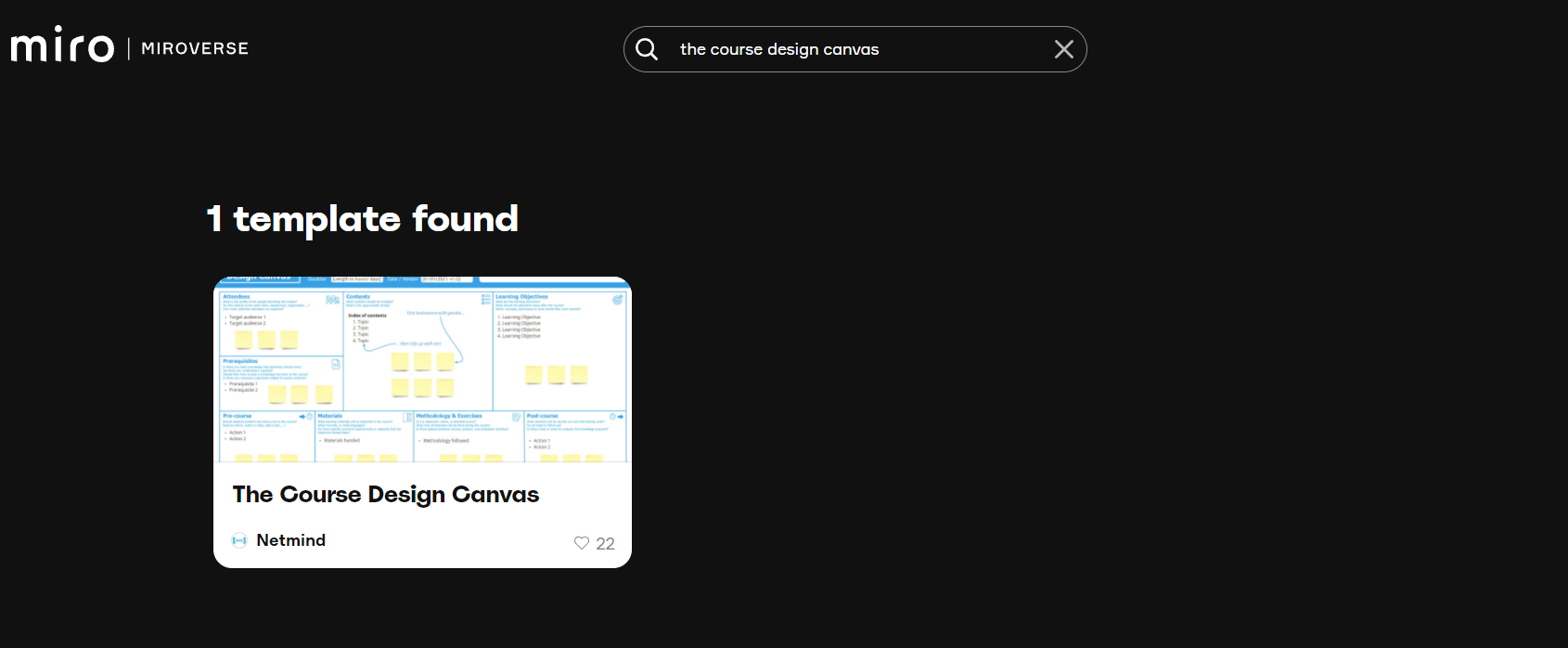
Or Netmind profile:
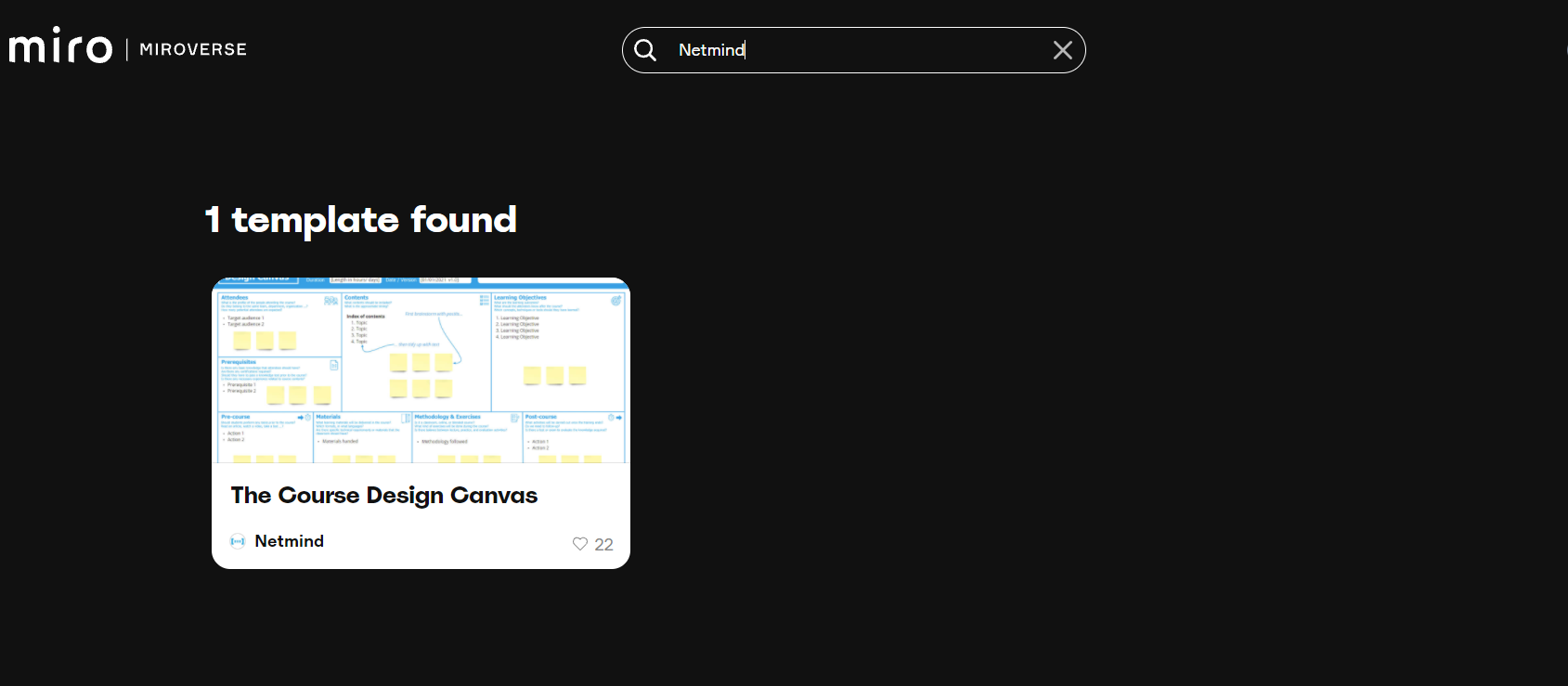
Clicking on the template name will take you to a page where you can preview the whiteboard, read information about the template and view the Netmind profile.
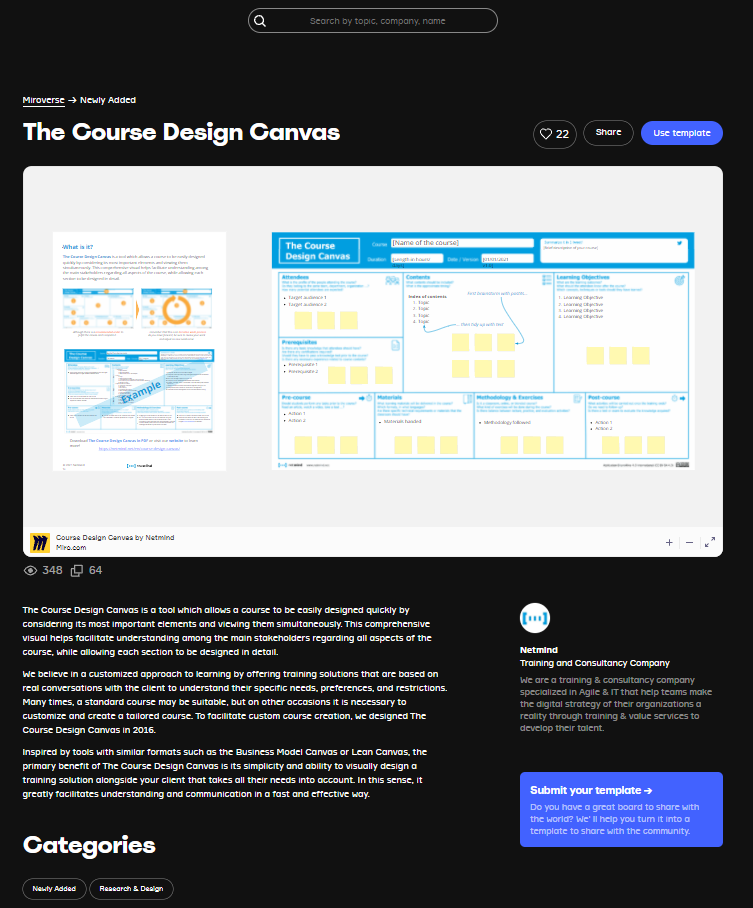
To use it, you need to click on the “Use Template” button, and a new board will open in your Miro account so you can start working. If you don’t have a Miro account, you can get a free one.
As you can see in the image below, instructions are shown on the left to guide you in filling in the canvas. You can also use the post-its and text boxes that we have pre-configured to make it easier to fill in the information.
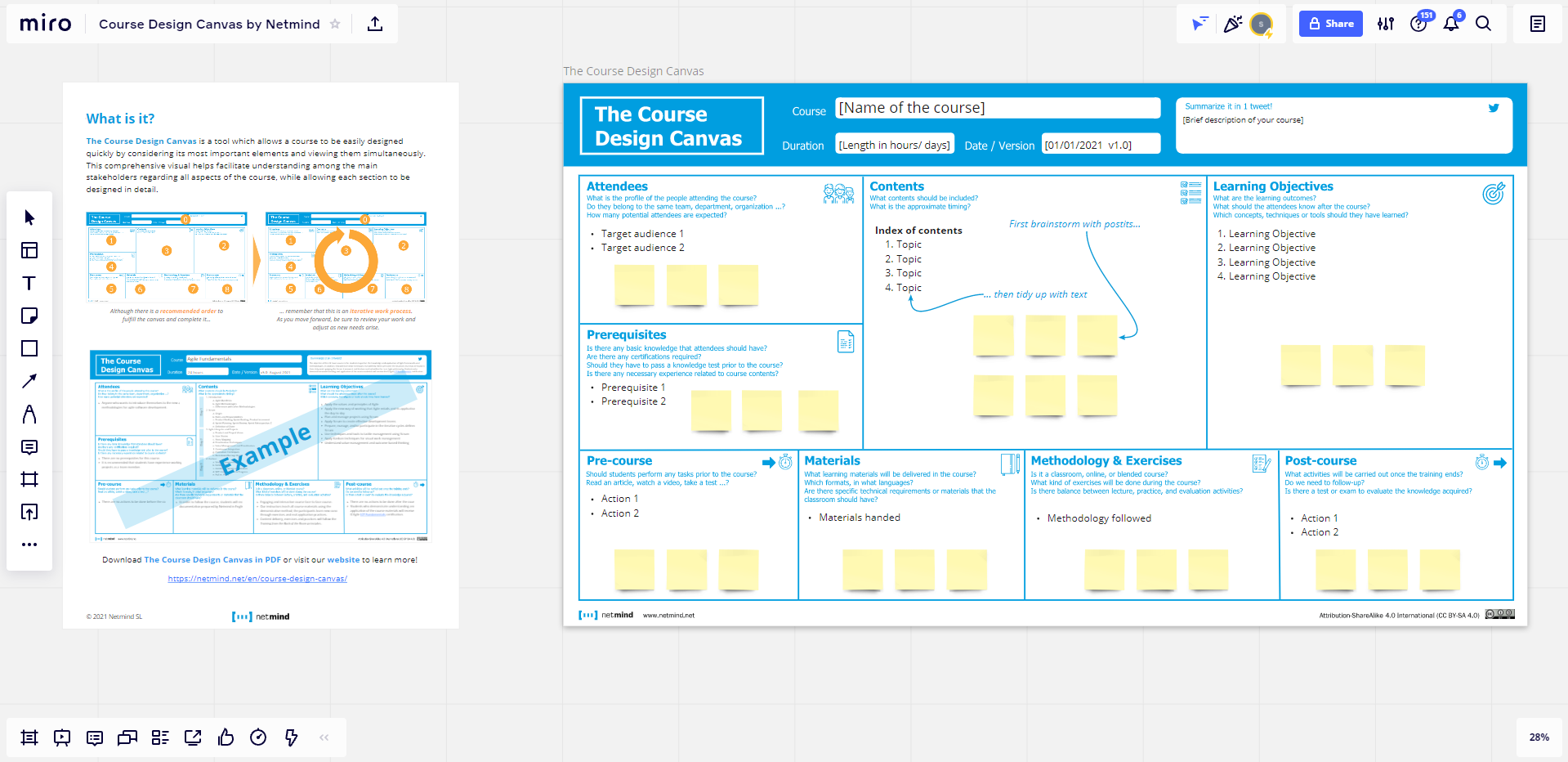
And of course, if you like our template, don’t forget to Like and Share it!
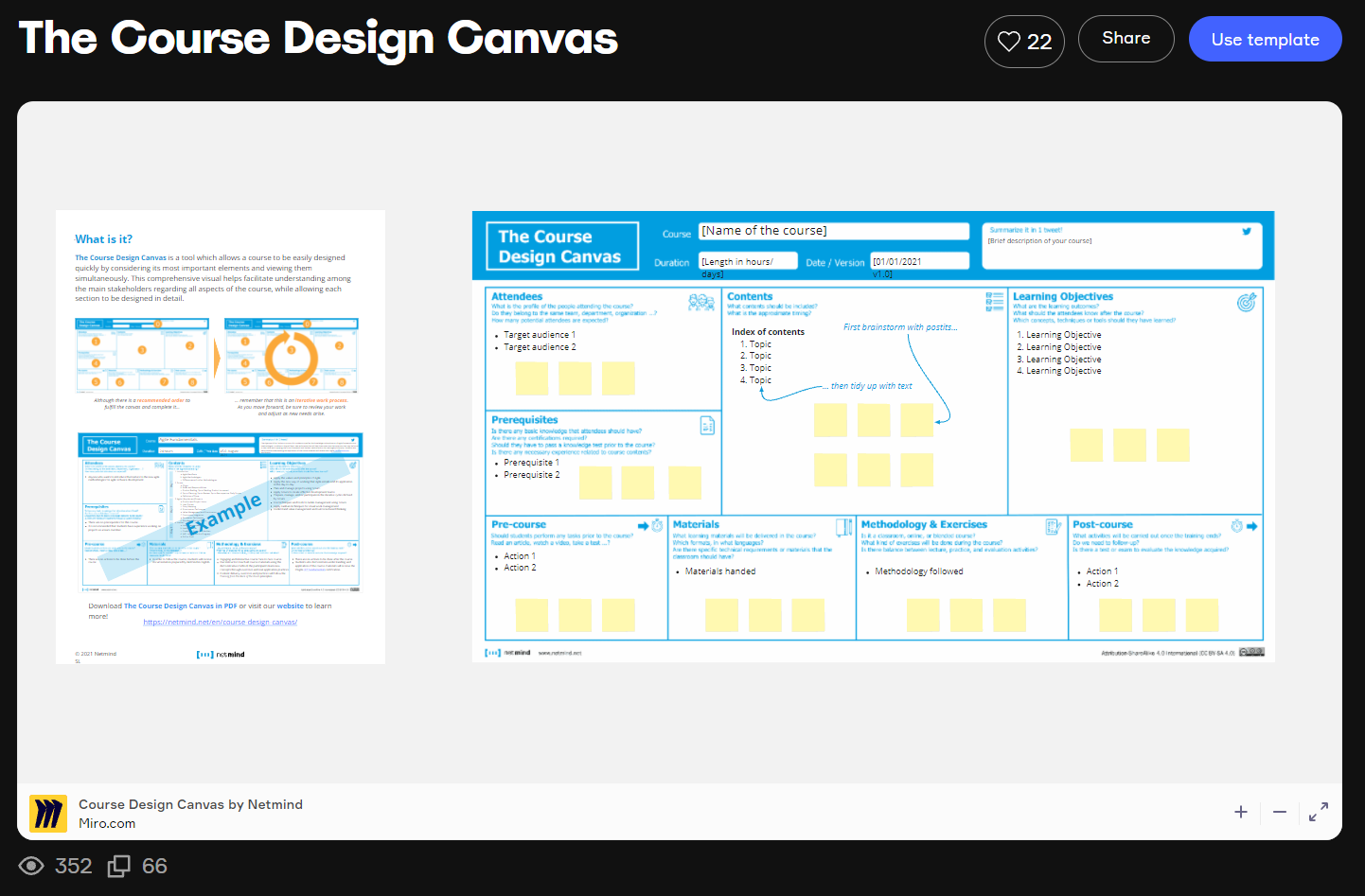
– Sonsoles Saiz y Miquel Rodríguez.