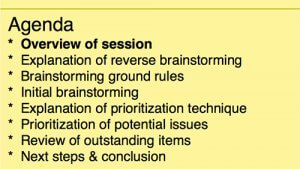8 Virtual Facilitation Lessons Learned-EN
Kathy Claycomb
- Business Analyisis
- Article
We live in interesting, complicated times….
The vast majority of students I teach are now working as part of a distributed team. It’s unusual, and a luxury, to work with a co-located team. Slowly but surely, we’ve all been learning to adapt and perform at least some of our job functions with a geographically dispersed team. But meetings, particularly requirements elicitation sessions that require lots of team interaction, remain a challenge. I find that most people still try to call in-person meetings when they need to have a working session with a team.
Unfortunately, world events have now made that impossible for many teams. Also unfortunately, much of what we do in a physical room doesn’t easily translate into a virtual room. So what’s an analyst to do?
I developed and shared the tips below some time back. This seems to be a good time to share them again. I hope that one or more of my 8 tips for virtual facilitation gives you an idea that will help you be more effective in meeting with a distributed work group.
1. Technology is unpredictable
Boy, is it ever. I won’t soon forget the panic that set in when I realized Skype was having a world-wide outage….just as I was ready to start a class…
- Before the meeting, distribute a list of technology tools that will be used. Encourage participants to prepare, and provide them with access to learning materials in case they’re unfamiliar with the technology. Specifically call out anything that needs to be installed or loaded in advance, so you’re not waiting for people to download plug-ins or do battle with their firewalls while you’re trying to start the session.
- Have a fallback plan that outlines how the meeting will go forward without some individuals or some communication channels.
- Provide a “check-in” session prior to the actual meeting so that participants can test their technology.
- Have on-call technical support at each site.
- Establish a re-start procedure in case of total failure.
2. It is harder to follow the meeting process
You can’t hand out paper agendas in a virtual session, and you can’t track your progress on a flip chart or white board. To compensate for that:
- Make the pre-meeting plan very explicit, and provide more details than you normally would for a co-located group. Need some help with that? Try our Happy Meeting Box Template.
- Create a visual meeting scorecard. Use a window on the computer screen to show the meeting agenda, and mark it up with check marks to show progress. I use “Stickies” on my Mac for that; my facilitation students often use “Sticky Notes” or “OneNote” on Windows machines for the same purpose.
- Make transitions between topics and activities explicit so that participants don’t get lost. I go back to my meeting “sticky” and bold the text as I move between items. This lets me give both a verbal and a visual transition for attendees.
3. People don’t get feedback when remote
You can’t see them, and they can’t see you (or each other). We rely heavily on visual feedback when we work with a team. Even if you are in a video-connected meeting you’ll notice a decrease in the visual feedback. People also tend not to respond to open questions. I quickly learned not to ask my virtual classes things like “Does anyone have a question?” I get crickets when I do that…and I can’t look around the room and pick out people who have a puzzled look on their face like I can in a co-located class.
- Pro-actively seek out and provide feedback for virtual participants. Prompt for verbal responses individually, or use enabling software features like as polling and chatting.
- Take frequent process checks. Make sure that remote participants know where you are in the meeting process, and that they are in agreement with how the meeting is proceeding.
- Use back channels such as chat windows to encourage participants to communicate about process issues.
4. People forget who is at the virtual meeting
There’s a hilarious video put together by a couple of comedians that makes fun of teleconferences: https://youtu.be/DYu_bGbZiiQ. One of my favorite parts is where somebody starts talking… but nobody knew he was even in the meeting….
- Make use of software features to maintain a list of who is online. If your meeting software doesn’t provide that automatically, maintain a list on the screen yourself.
- Have teleconferences set up so that notice is given when participants arrive and leave.
- Use participants’ names frequently when facilitating.
- Verbally check in with all participants on a regular basis to confirm that they are still online and to remind everyone of who is participating. When I teach using Adobe Connect, I have students use their “status” options to let me know they’re still with me.
- Distribute photos and short biographies for new teams or new team members.
- Use sticky notes as name cards for participants on video conferences – I stick them right to the monitor or its frame.
Get some Tips for Running Effective Distributed Team Meetings from in our article.
5. Participants “drift off” quickly
Admit it. You’ve done email during a virtual meeting. I know I have. How do you keep this from happening during the meeting you host?
- Design frequent activities or interactions that require participants to be engaged. I find that lots of my students don’t know much about their web conferencing software, so they primarily use it to show PowerPoint slides. Most software supports chats, screen sharing, white boards, Q&A or polls, and even giving control of your desktop to another participant. Go find out what yours can do, and then think about how to make your session interactive.
- Verbally check in with all participants on a regular basis. Try to ask them a question that requires more than a simple yes/no response. If you go around the group every 10 minutes and ask, “Kathy, are you still with me?” you’ll likely get a distracted, “Um, yeah!” from me. On the other hand, if I know you’re going to ask me to rank the options on the screen, I’m going to stay focused and be ready to have a conversation with you when my turn comes.
- Engage in a dialogue rather than giving a brief. There’s nothing more boring having somebody read a PowerPoint deck out loud. Think carefully about what you’re trying to accomplish in your session, and design an approach that gets the team involved. I’d love to give you some practice doing that in either our Facilitating a Requirements Workshop or Remote Facilitation course.
6. It is harder to develop the group over a distance
Virtual groups still go through all the same Tuckman Model stages of development as co-located groups: Forming, Storming, Norming, Performing and Adjourning. Unfortunately, they tend to go through those stages more slowly. To help with that:
- Set very clear, unambiguous goals for the team.
- Have a kick-off meeting face-to-face if possible.
- Engage in distributed breaks – leave the audio and video up during breaks. This encourages informal discussions that can help break down barriers between virtual team members.
7. It is also harder to reach consensus over a distance
This is another place where the loss of body language and visual input creates challenges.
- Tightly structure your decision-making process. As I mentioned earlier, open-ended questions like, “What do you all think we should do?” aren’t going to work well in a virtual session. Our Decision-Making Process Template can help.
- Take frequent process checks to ensure buy-in to each decision made. Don’t assume that silence means agreement, particularly in the virtual world.
- Capture decision for future reference so they don’t become a source of conflict in future sessions.
8. Multiple communication channels can be distracting
In my sessions, I have the luxury of using a “producer” who helps me manage the virtual environment. That lets me focus on the material I’m delivering. You likely won’t have that same luxury, so don’t try to have too many things happening at once.
- Introduce new technology only on an as-needed basis. Don’t unleash all the available technology right off the bat.
- Have separate “task” and “process” channels. This lets participants get help or ask a question (“process” issues) without disrupting the main task at hand. A good way to do this is by using a main display area and an audio channel for the task work, and having users use chat or IM capabilities for process issues.
- When using video, focus it on artifacts and not “talking heads”. Participants are more interested in the shared information than the faces of team members.
- Make use of software tools to focus group attention on specific information. Many software packages support highlighting and other capabilities that allow the facilitator to focus attention.
The last thought I’ll share with you is this: Practice makes perfect. It takes some time and some getting used to…but you can hold very successful virtual facilitation sessions even in today’s challenging work environment.
All the best,
Kathy
Editor’s Note: This blog post was originally published in September 2017.